You can view all your sales data in Origin through the Reporting section. This guide explains how to search, filter, and export sales reports.
You need the Marketplace role assigned to your user account to access sales reporting. If you do not have this role, please contact your Origin administrator.
Accessing Sales Reports
Follow these steps to see all your sales records:
Sign into Origin with your Snapplify account
On the left navigation bar, select 'Reporting' from the Marketplace tab.

3. The Reporting page shows all sales data. You can use the search bar to find specific records.
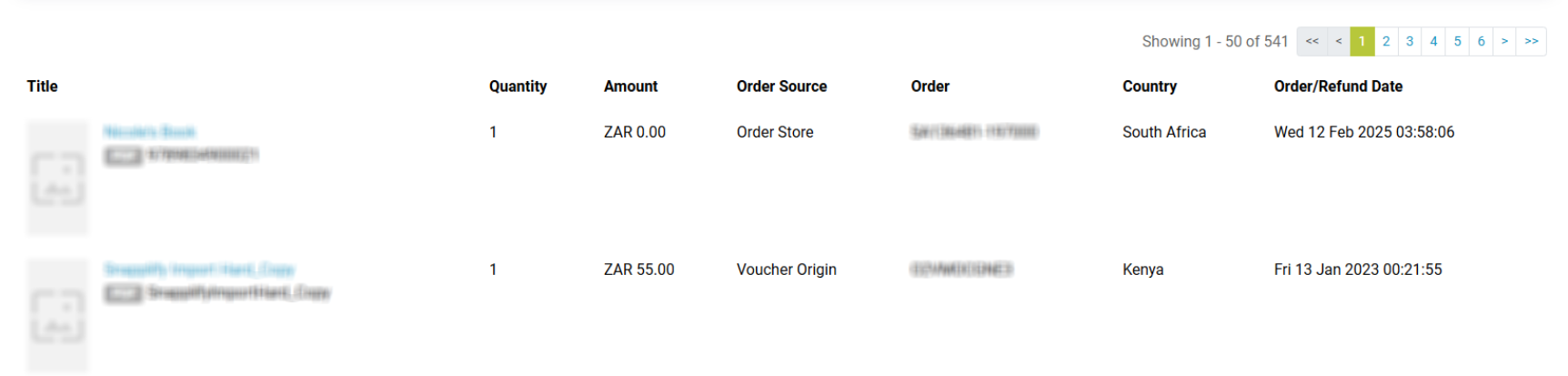
4. In the list view, all the sale items will display by:
| Title | Name of the book |
| Quantity | Number of books purchased |
| Amount | Price of the book (inclusive of vat) |
| Order Source | Which platform the sale was made on |
| Order | Order reference number |
| Country | The country the sale was made in |
| Order/Refund Date | The date the order was created/ refund was processed |
Filtering Reports
Use advanced search filters to narrow your results:
Using the 'Advanced search' filter, you can search for sales of a specific title or sales over a specific date range

Once you have filled in your search criteria, select 'Search' to view all results.
Exporting reports
You can export your sales data in CSV format.

- Using the export option you can export data for sales over a specific date range or export all data.
- To export all data select the 'Export' button. This will download a CSV file of all your sales data.
- To narrow down your export to a specific date range, use the 'Advanced search' filter first to find the data in question, then select 'Export' and confirm the export.
- You will then be led to a Work Task screen. Refresh this page, the Status will move to COMPLETED once the task is completed.
Downloading Files
- Download the output file, which will be available in CSV format.

You will be able to access historical work tasks by clicking on Work tasks in the menu
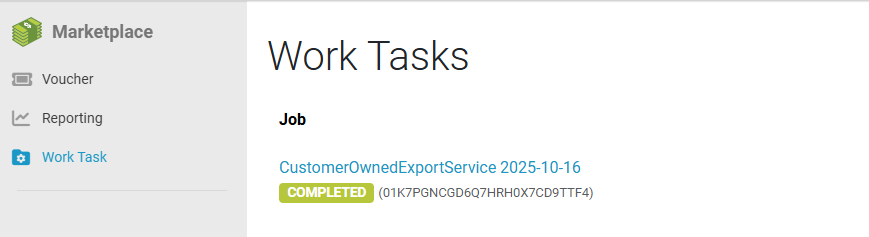
To learn more about the sales and invoicing process, see Understanding the Sales Reporting and Invoicing Process
If you are a publisher and you do not see the reporting section in Origin please reach out to marketplace@snapplify.com. so this can be activated on your platform.
Need help? Reach out to marketplace@snapplify.com or whatsapp +27 60 011 8065
