Using the basic and advanced search, you can find a specific voucher based on its code, label or the date it was created.
Watch this video for a walkthrough on managing vouchers in Origin — including how to find, view, and deactivate vouchers.
Navigate to origin.snapplify.com and sign in.
Basic search
- Select "Vouchers" from the left-hand navigation in Origin.
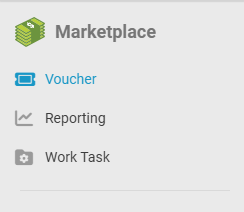
- In the 'Search Vouchers' input area type, in a complete or partial voucher code or voucher label.
- Hit the 'enter' key on your keyboard or select the 'Search' icon.
Advanced search
To refine your search for specific product vouchers, use the Advanced Search options. These filters allow you to narrow your results based on several key criteria:
Select 'Vouchers' from the left-hand navigation in Origin.
Select the 'Advanced' button on the right of the search input area.
Use the following filters to customize your search:
Start Date and End Date: Set a date range for when the voucher was created.
Redeemed Start Date and Redeemed End Date: Set a date range for when the voucher was redeemed.
Complimentary: Choose from:
Any
Yes
No
Redeemed: Choose from:
Any
Yes
No
Select the search icon to view the results that match your filters.

Export your Vouchers
Repeat steps 1 to 3 and click Export to export your created vouchers

The export will include all the voucher details, including the number of voucher redemptions.
Now that you know how to search for product vouchers in Origin, you're ready to manage your voucher allocations more effectively.
In accordance with our Privacy Policy the voucher export will not include the user information.
Need help? Reach out to help@snapplify.com. Or whatsapp +27 60 011 8065