You can deactivate vouchers in Origin if they haven’t been redeemed yet.
Only vouchers that are not yet redeemed may be deactivated. You cannot deactivate a voucher that has already been redeemed as someone has already used the voucher and accessed the product/s If you receive this error then the voucher has already been redeemed and may not be deactivated.
Watch this video for a walkthrough on managing vouchers in Origin — including how to find, view, and deactivate vouchers.
Deactivating a voucher
- Navigate to origin.snapplify.com and sign in.
- Select vouchers from the left-hand navigation panel
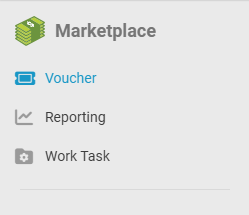
- Select a specific voucher from the list view by clicking on the voucher label. The label is indicated as "clickable" by the blue text.
- From the detailed view select the "Deactivate" option
- Next, select 'yes' to deactivate the voucher

Deactivating a voucher moves it to the Inactive tab.You will still be able to see the details of the voucher but will be unable to make any edits or reactivate the voucher once it has been deactivated.
Need help? Use the live chat in the bottom right-hand corner of your screen or email us at help@snapplify.com.
