If you're a Product Partner, you can upload and manage your product listings in Origin. This guide shows you how to:
Add new products
Edit or archive existing products
Use advanced search to find products quickly
Before adding products, make sure you have the Marketplace user role. See Understanding Origin User Roles
Add a new product
Single product
- Navigate to origin.snapplify.com and sign in.
- Select New to open the product form.
- Complete the fields as follows:
| Field | Description |
| Amount | Enter the price (e.g. 29.99) |
| Code | Unique product ID (e.g. SNAPP001) |
| Currency | Full name (e.g. South African Rand) |
| Description | Short description of the product |
| Title | Product name (e.g. A4 Hard Cover Book) |
| Type | Choose either Stationery or Hardware from the dropdown |
Bulk import products - Small Import
You can use the CSV import feature to upload multiple stationery or hardware products at once. Use this method to paste product data directly into a text field.
Make sure to keep the header row, and use commas between values.
Click Import then choose Small Import (CSV Text Import).
Paste your product data with the correct headers:
TYPE,CODE,TITLE,DESCRIPTION,AMOUNT,CURRENCY
Stationery,SNAP567,Red Pencil,Jumbo red colouring pencil,5.00,ZAR
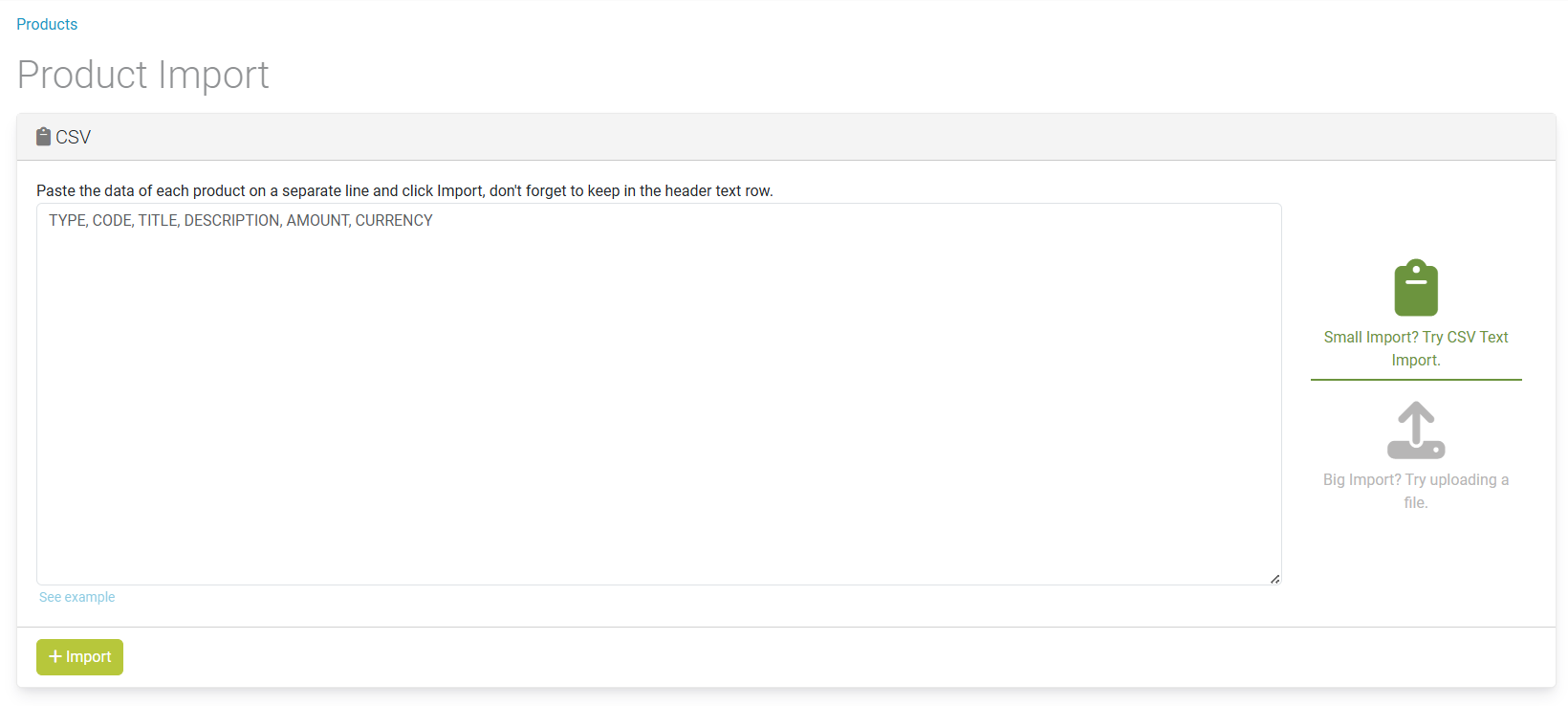
Bulk import products - Big Import (CSV File Upload)
Preparing the CSV file:
- Open Excel and add your product data with the following headers:
TYPE,CODE,TITLE,DESCRIPTION,AMOUNT,CURRENCY - Fill in the rows with your product data — no currency symbols in the "Amount" field.
- Save the file as .csv (comma-separated).
Upload the CSV:
Click Import, then select Big Import.
Upload your CSV file and select Import.
Monitor the Work Task screen for progress. Wait until the task shows COMPLETED or an error message.
Export your Product List to Bulk Update your Products
Use the Export button to download a copy of your Product List as a CSV. This export includes: Type, Code, Title, Description, Amount, and Currency.
After clicking Export, the system will process the request and display a Work Task screen.
To download your exported file:
- 1.Wait for the Status to show as COMPLETED.
- Once completed, your export file will appear under Output File.
- Click the file name to download it.
You can use the exported file to:
Review your current listings offline
Identify items that need pricing or description updates
Prepare a clean CSV for bulk re-import using Big Import
After editing the exported file, save it as a .csv and upload it again using the Big Import tool to apply your updates.
You can always find and re-download past exports from the Work Tasks section in the Marketplace menu.
Edit an existing product
- In Products, find your product using the search bar or filters.
- Select the product to open its detail page.
- Click Edit.
- Update any fields (e.g. title, price, description).
- Select Save to apply changes.
Archive a product
Archived products are not visible to institutions but are kept in your product list for records.
- Open the product’s detail page.
- Select Archive.
Use advanced product search
You can filter your product list using:
Code
Title
Currency
- Type (e.g. Stationery)
Archived status

Need help? Use the live chat in the bottom right corner of your screen. Email us at help@snapplify.com or reach out via Whatsapp +27 60 011 8065.
