This article explains how to view detailed information about your product vouchers in Snapplify Origin. If you're not sure how to locate the correct voucher, start with Finding your product vouchers.
Watch this video for a walkthrough on managing vouchers in Origin — including how to find, view, and deactivate vouchers.
Navigate to origin.snapplify.com and sign in.
Voucher List View
- Select Vouchers from the left-hand navigation in Origin.
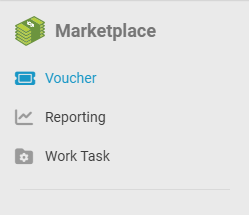
- Use the tabs at the top to switch between Active, Inactive, and All vouchers
- You can switch between the tabs to Active, Inactive, or All vouchers.

In this view, each row includes:
- The voucher label and code.
- Reference
- Uses - total quantity & redeemed quantity e.g., 5 of 15 used
- Total price
- The voucher created date and time.
Viewing Voucher Details
Select a specific voucher from the list view by clicking on the voucher label. The label is indicated as "selectable" by the blue text.
The detailed view will show you:
- The voucher reference (your internal reference you chose to allocate to the voucher).
- The products associated with the voucher.
- Activity History
To add a note, enter it under Activity and select Save if you wish to record additional information. This will not affect any other records on the voucher.
Need help? Reach out to help@snapplify.com. Or whatsapp +27 60 011 8065
